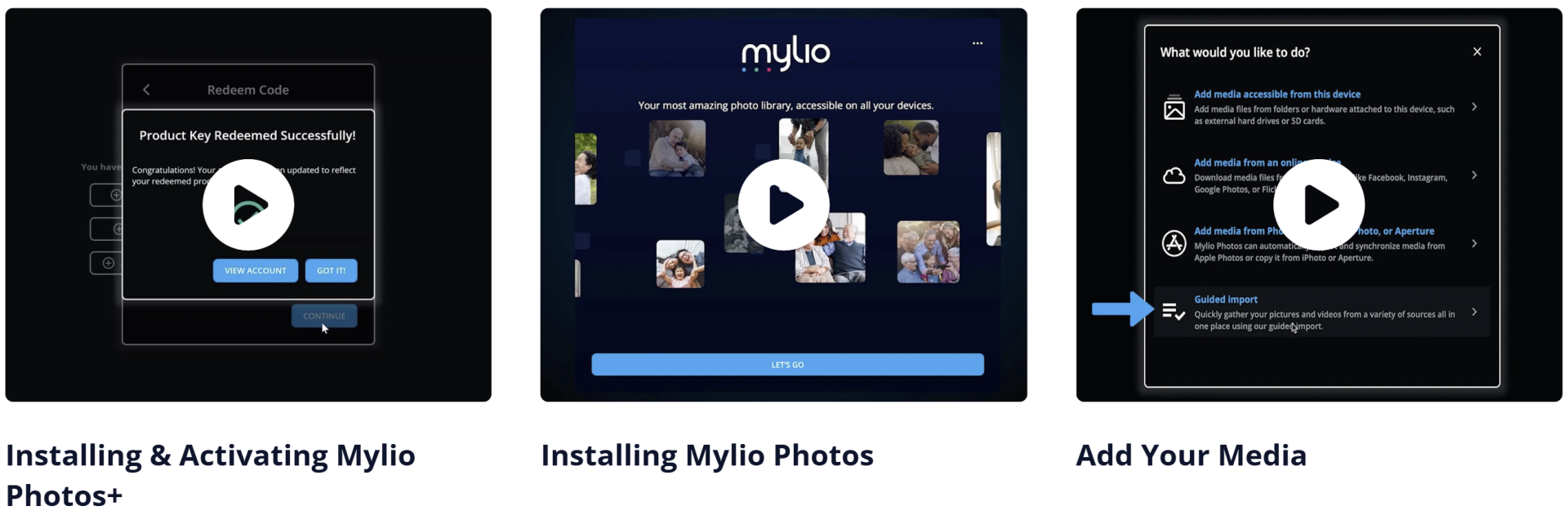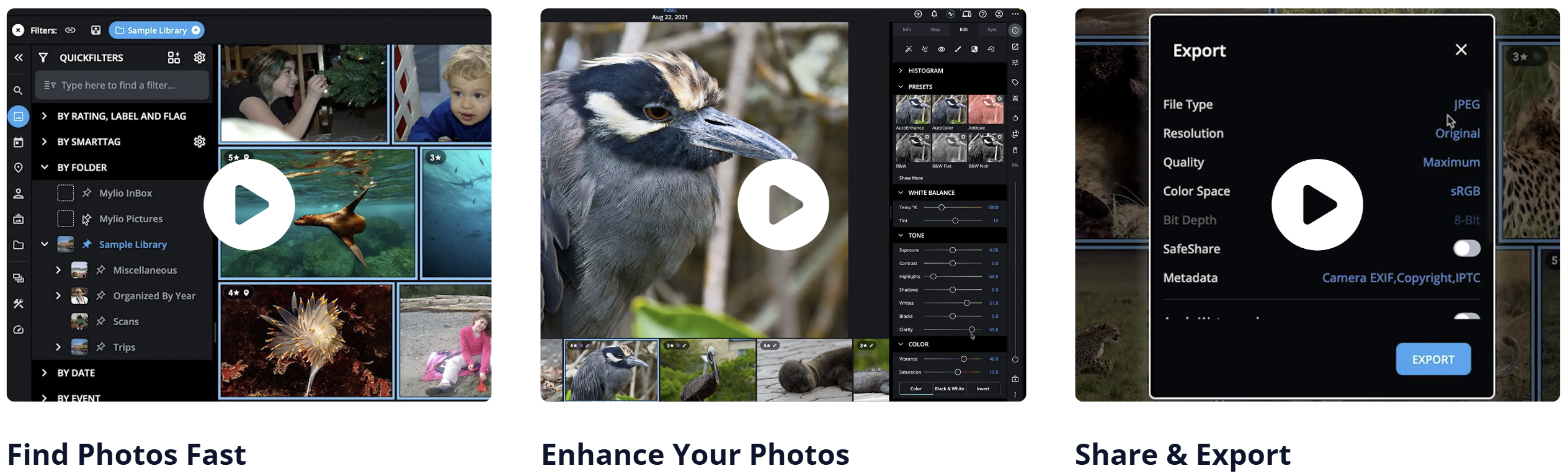Your Ultimate Guide to Family Photo Organization in 2025
From Digital Chaos to Picture Perfect
November 2024
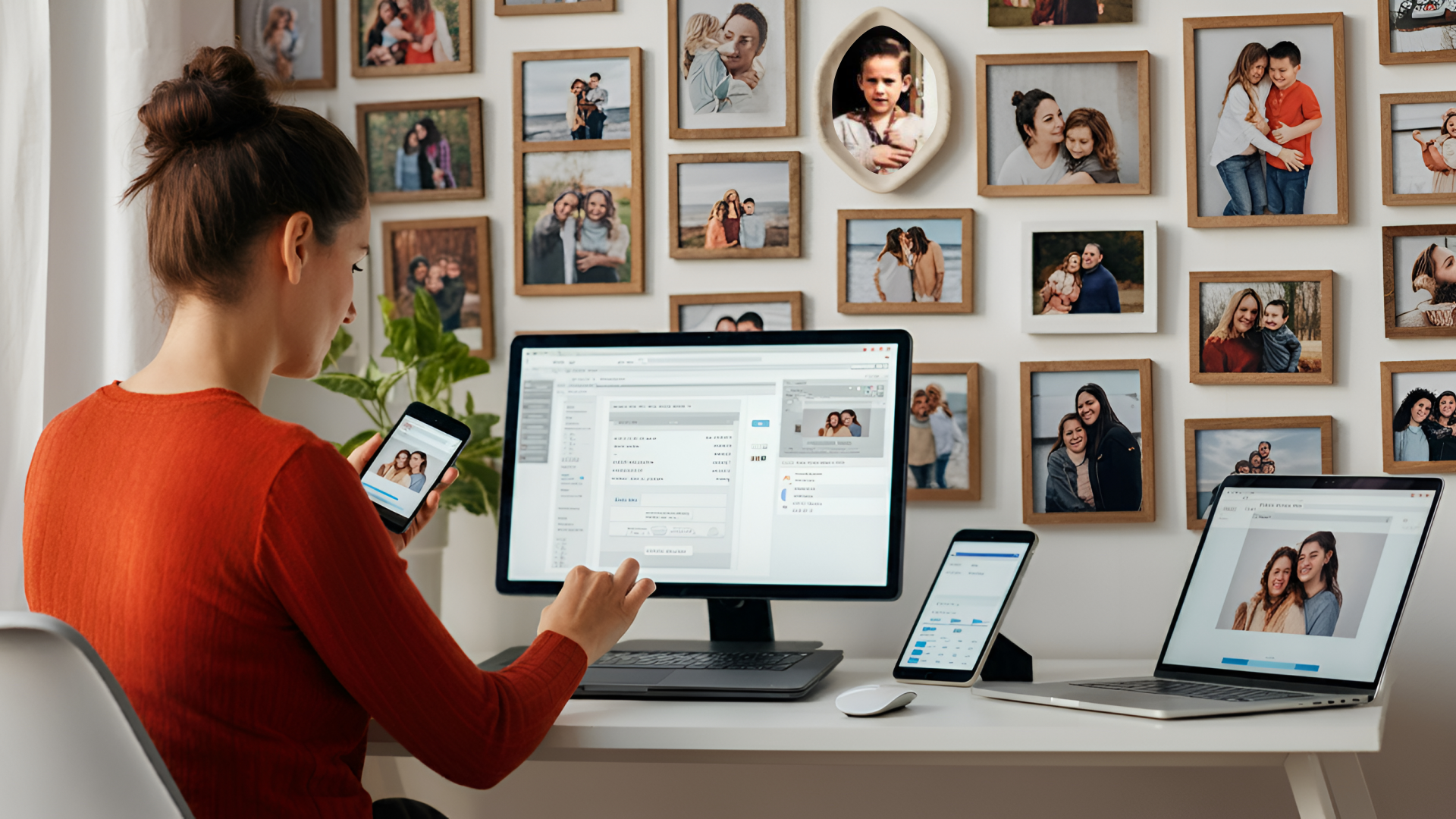
A woman organizing her digital photos across her devices
Introduction
Are you drowning in digital memories? You're not alone. The average family now captures over 1,500 photos annually, leading to what experts call "digital photo overwhelm." But don't worry – we've created the ultimate guide to help you transform your photo chaos into a beautifully organized collection that your family will treasure for generations.
Key Takeaways:
-
Learn proven organization systems for both digital and physical photos
-
Discover the best tools and software for photo management in 2025
-
Get expert tips for preserving and protecting your precious memories
-
Find the perfect solution for displaying and sharing your photos
-
Master time-saving techniques for ongoing photo organization
Quick Navigation:
- The Photo Organization Challenge in 2025
- Plumosity's Favorite Photo Management Solution
- Product Recommendations
- FAQs
The Photo Organization Challenge in 2025
The statistics are staggering:
-
1,500+ photos captured by the average family annually
-
85% of family photos are never organized or properly backed up
-
67% of people feel overwhelmed by their digital photo collection
-
43% have lost important photos due to poor organization
-
2.8TB: average family's annual photo storage needs
Don't let your precious memories become digital clutter. This comprehensive guide will help you transform your photo chaos into a beautifully organized collection that your family will treasure for generations.
A woman that hasn't read this guide, drowning in digital photo chaos
Organization Steps
Step 1: Gather and Consolidate
-
Collect Photos: Gather all family photos from various devices, cameras, and storage media.
-
Transfer to Central Location: Transfer photos to a central location, such as an external hard drive, cloud storage, or a dedicated folder on your computer.
Step 2: Categorize and Tag
-
Create Folders: Organize photos into folders and subfolders based on events, dates, and categories (e.g., vacations, birthdays, holidays).
-
Use Tags and Keywords: Add tags and keywords to photos to make them easily searchable. Consider using photo management software that supports tagging.
Step 3: Backup and Store
-
Set Up Automatic Backups: Ensure photos are automatically backed up to an external hard drive or cloud storage service.
-
Consider NAS: Use a Network-Attached Storage (NAS) device for centralized and accessible storage.
-
Regular Backup Checks: Periodically check that backups are running smoothly and update them as needed.
Step 4: Create Physical Memories
-
Print Favorites: Print your favorite photos and create physical albums or scrapbooks.
-
Digital Displays: Create digital photo frames or slideshows to display your photos electronically.
-
Photo Books: Consider creating photo books for special events or yearly highlights.
Pro Tips
Essential Habits
-
The Two-Minute Rule: If organizing photos takes less than two minutes, do it immediately after taking them.
-
Weekly Backup Protocol: Schedule automatic backups every Sunday night to ensure your photos are always safe.
-
Monthly Maintenance: Set calendar reminders for monthly photo management tasks to keep your collection organized.
Smart Photography Tips
-
Quality Settings: Always shoot in the highest quality mode for important events to ensure the best possible photos.
-
Resolution: This setting ensures that you are using the maximum number of pixels your camera can capture, resulting in more detailed and sharper images.
-
File Format: High-quality settings often mean saving photos in RAW format instead of JPEG. RAW files contain more data and allow for better post-processing flexibility without losing detail.
-
Compression: Minimal or no compression is applied to the image files, preserving more detail and quality.
-
-
HDR Usage: Enable HDR on your camera for challenging lighting conditions to capture more detail.
-
Burst Mode Strategy: Use burst mode for action shots, then delete unnecessary frames immediately to save space.
-
Location Tagging: Enable location services for automatic photo organization based on where the photos were taken.
Advanced Organization Strategies
-
Folder Structure: Organize photos in a hierarchical structure: Year > Month > Event > Subcategories.
-
File Naming: Use a consistent format like “YYYY-MM-DD_EventName_SequenceNumber” for easy identification.
-
Rating System: Implement a 1-5 star rating system for quick sorting and prioritizing your favorite photos.
-
Tag Categories: Use tags for categories such as People, Places, Events, Seasons, and Holidays to make searching easier.
Seasonal Photo Organization
|
Season |
Tasks |
|---|---|
|
Spring |
|
|
Summer |
|
|
Fall |
|
|
Winter |
|
Troubleshooting Common Challenges
Challenge 1: Duplicate Photos-
Solution: Use a photo organization software with duplicate detection feature to identify and remove duplicate photos.
-
Prevention: Implement consistent import procedures to avoid duplicates. Always import photos to a designated folder and check for duplicates before finalizing the import.
-
Solution: Implement a tiered storage system. Use high-capacity external drives or cloud storage for older photos and keep recent photos on your primary device.
-
Prevention: Regularly clean up and archive photos. Schedule periodic reviews to delete unnecessary photos and move older ones to long-term storage.
-
Solution: Create shared digital albums using services like Dropbox, Google Photos or Memento to allow family members easy access to photos.
-
Prevention: Set up automated sharing systems. Use shared folders or albums that automatically sync new photos, ensuring everyone stays updated without manual effort.
A well-organized photo display in a home office
Plumosity's Favorite Photo Management Solution
Mylio is a powerful digital asset management solution designed to help photographers, both amateur and professional, organize, edit, and protect their entire photo library. Unlike cloud-based services, Mylio focuses on creating a private photo ecosystem across all your devices, giving you complete control over your digital memories without requiring constant internet connectivity or expensive cloud storage subscriptions.
At its core, Mylio serves as a central hub for managing your entire photo collection, offering features like facial recognition, geotagging, calendar organization, and advanced searching capabilities. Whether you're dealing with thousands of family photos or managing a professional portfolio, Mylio provides the tools to keep your digital life organized and accessible.
Why Mylio Stands Out
Private Ecosystem
Unlike popular cloud services, Mylio creates a private network using your existing devices and storage solutions. This approach offers several advantages:
-
Complete privacy and control over your data
-
No recurring cloud storage fees
-
Access to your photos even without internet connectivity
-
Utilization of storage you already own
Superior Organization
Mylio's organization capabilities set it apart from traditional photo management tools. Here's why:
-
Advanced facial recognition that works across your entire library
-
Multiple viewing options (Calendar, People, Location, Folders)
-
Smart previews that save space while maintaining editing capability
-
Automatic device synchronization
-
RAW file support with non-destructive editing
Cross-Platform Integration
The platform works seamlessly across:
-
Windows and Mac computers
-
iOS and Android devices
-
Network-attached storage (NAS) devices
-
External hard drives
A woman organizing her digital photos with Mylio
Getting Started with Mylio
Installation and Setup
1. Download and Install
-
Download the appropriate version for your device
-
Install the application
-
Create a Mylio account
2. Initial Configuration
-
Choose your primary storage location (external drive recommended)
-
Select which folders to import
-
Configure sync settings between devices
Basic Usage Guide
Importing Photos
-
Click the "Import" button in the top menu
-
Select your source (camera, phone, hard drive)
-
Choose import options:
-
Copy to library
-
Add in place
-
Create folder structure
-
-
Start import
Organization Best Practices
-
Folder Structure
-
Create main categories (Events, Family, Travel)
-
Use consistent naming conventions
-
Utilize Mylio's automatic folder options
-
-
Using Face Recognition
-
Enable face detection in settings
-
Name identified faces
-
Group similar faces
-
Use the People view for easy browsing
-
-
Location Tagging
-
Review automatic GPS data
-
Manually add locations when needed
-
Use the Map view to browse by location
-
Editing Photos
-
Basic Adjustments
-
Exposure
-
Contrast
-
White balance
-
Crop and rotate
-
-
Advanced Editing
-
Use the histogram
-
Apply presets
-
Make selective adjustments
-
Export in various formats
-
Tips for Optimal Performance
-
Keep your primary storage on a fast drive
-
Use smart previews for mobile devices
-
Regularly backup your Mylio library
-
Clean up duplicate photos periodically
-
Tag photos consistently for better organization
Mylio offers a comprehensive solution for anyone looking to take control of their digital photo collection. Its unique approach to private photo management, combined with powerful organization tools and editing capabilities, makes it an excellent choice for both casual photographers and professionals.
By following this guide and implementing the suggested practices, you'll be well on your way to maintaining a well-organized, accessible photo library that you can enjoy for years to come.
Product Recommendations
To complement your photo organization journey, Plumosity's expert team has curated a selection of top-rated products. Within each category, we've highlighted our top pick with a green border, making it easy to identify.
Capture Devices
Smartphones



Digital Cameras



Photo Printing Solutions

Epson Expression Premium XP-7100
All-In-One Printer, 5-color Claria ink system for high-quality photos
Price: $129.99

Canon PIXMA PRO-200
13" x 19" borderless prints, print directly from your smartphone or tablet
Price: $499.00

Canon Selphy CP1500
Portable and easy to use, great for quick prints and small photo books
Price: $139.00
Digital Display Options
Sharper Image 21.5" Digital Smart Photo Frame
Perfect for living room focal points, Wi-Fi enabled, motion sensor
Price: $369.99
Sharper Image 10" Digital Smart Photo Frame
Ideal for office or bedroom display, Touch screen, cloud connectivity
Price: $169.99
Aluratek 7" Digital Photo Frame
Great for gift giving, Simple setup, automatic slideshow
Price: $39.99
Conclusion
Organizing your family photos is a rewarding journey that preserves cherished memories for generations. By following this comprehensive guide, you've taken the first step towards transforming your digital chaos into a beautifully curated collection.
Embarking on this photo organization journey will bring joy, peace of mind and a treasured family legacy. Stay committed, and happy organizing!
Key Takeaways
-
Establish a system: Gather, consolidate, categorize, backup and store your photos effectively.
-
Choose the right tools: Explore recommended capture devices, photo printing solutions and digital display options.
-
Protect and preserve: Implement robust backup systems, utilize private photo management solutions like Mylio and consider digitizing old printed photos.
-
Make it accessible: Create shared albums, use collaborative tools and set up a family photo hub.
-
Stay organized: Schedule regular reviews, utilize seasonal organization tasks and troubleshoot common challenges.
Next Steps
Start Your Journey!
-
Begin with small, manageable tasks.
-
Explore recommended tools and software.
-
Share your progress with family and friends.
A woman celebrating the completion of her photo organization
FAQ
Q: How many backups do I really need?
A: Follow the 3-2-1 rule: 3 copies, 2 different media types, 1 off-site location.
Q: What's the best way to handle smartphone photos?
A: Enable automatic backup, regularly import to Mylio Photos and delete unnecessary photos weekly.
Q: How do I protect old printed photos?
A: Digitize using the Sharper Image Rapid Photo Album Scanner and store originals in acid-free containers.
Q: What's the best way to share photos with elderly relatives?
A: Consider setting up a digital frame with automatic updates through Wi-Fi.
Q: How often should I review and update my photo collection?
A: Schedule regular reviews (e.g., quarterly) to ensure organization and backup systems are up-to-date.
Q: Can I use cloud storage for all my photos?
A: Yes, but consider using a combination of cloud and local storage for optimal security and accessibility.
Q: How do I ensure my photos are safe from data loss?
A: Implement a robust backup system, including external drives, cloud storage and NAS devices.
Q: How can I make my photo collection more accessible to family members?
A: Create shared albums, use collaborative photo management tools or set up a family photo hub.
Q: What's the best format for storing and sharing photos?
A: Use widely supported formats like JPEG for sharing and consider RAW for editing and archiving.
Q: How do I handle duplicate photos?
A: Use duplicate detection tools, like Mylio's feature, to identify and remove duplicates.
Q: What's the best way to store and display physical photos?
A: Use acid-free materials, consider framing or albums and store in a cool, dry place.
Editors Note: This article was written by Plumosity's lifestyle team. Some products mentioned include affiliate links, which help support our content creation at no additional cost to you.

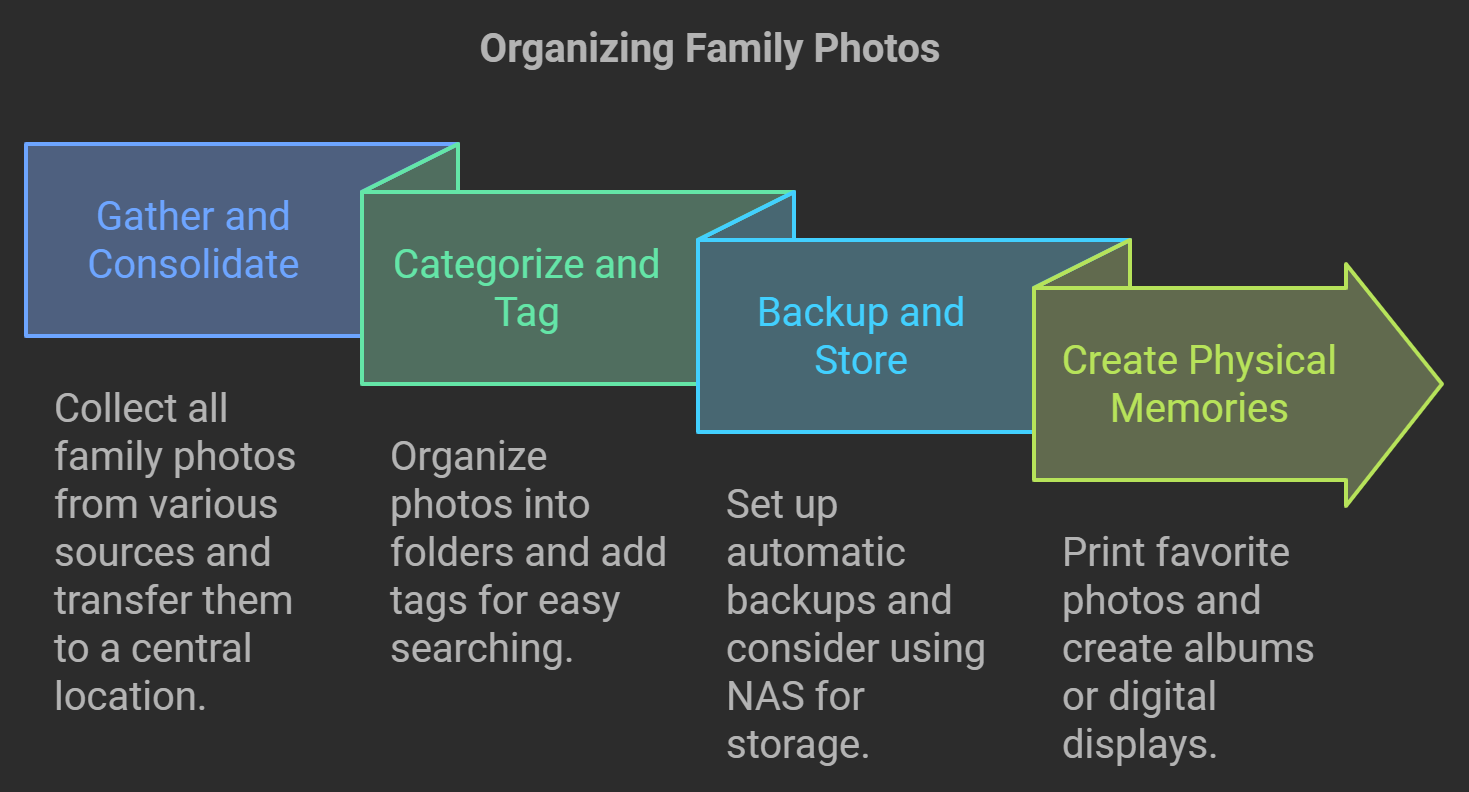


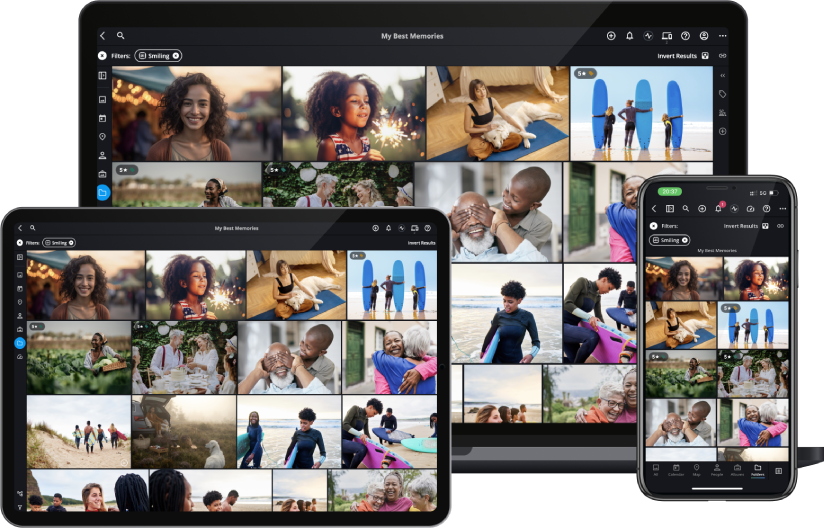
.jpg)